Offline Nuget packages
Local NuGet packages using a relative path
 |
Many time we will be disconnected for some reasons, today we will know how to continue our work when we are offline particularly in case when Nuget packages must be available to run the project solution.
Step1: First get the list of nuget packages which you needed in you project 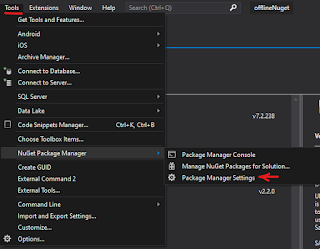
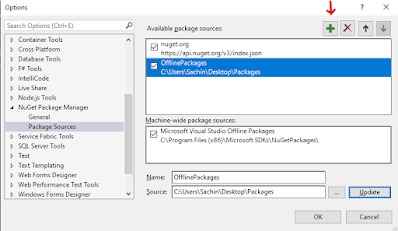
Step4: Select the package source as we have given offlinePackages.
Lets install and use Nuget packages offline.
Step1: First get the list of nuget packages which you needed in you project
Step2: Download the packages from the official site https://www.nuget.org/
and store them in dedicated folder (the files will be stored in the format of .nupkg)
Step3: Now open the solution in Visual Studio (any version on your machine will works)
Navigate to Tools>Nuget Package Manager>Package manager settings
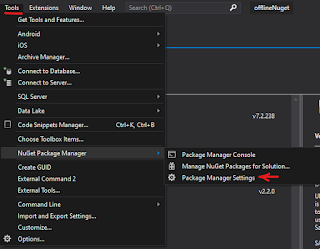
Select the package sources and new packages Source by clicking on + icon
Change the name and give the source path of the dedicated folder where you downloaded nuget files.
Click Update and OK
you have given relative path successfully.
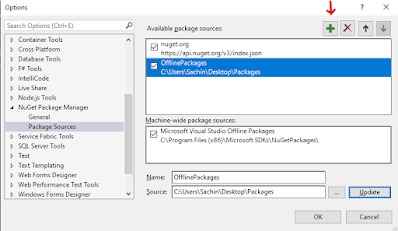
Step4: now go the solution right click on it and click on Manage Nuget packages.
Select the Browse tab. you will find all your downloaded packages and then install them as you do while on line
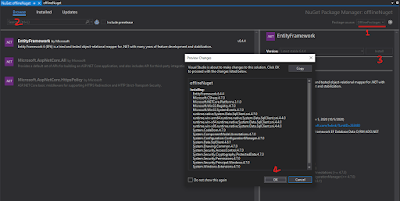
Thank you
Have a good Day.



Comments
Post a Comment